Accessing and using our mobile site from your smartphone*
1) Open a browser on your smartphone by tapping this link: https://mobile.thegloballeadersforum.com/
2) When you access the site for the first time it will ask you to log in with your username and password for our Global Leaders Forum account. Your username is never your email address. If you forgot your username send an email to info@thegloballeadersforum.com requesting this. If you forgot your password you have to reset it as this is not kept in the database for security reasons.
3) Once you have logged in you should see your personal profile page. This is the default home page of everyone who logs in. You can check your information for your profile but you can only edit it by logging in to our main website http://thegloballeadersforum.com/ or contacting us at info@thegloballeadersforum.com and we can edit your profile for you.
4) The first time you log in, and before you navigate this site, we recommend that you save our logo button (a purple square with the two teardrop circles) to your smartphone’s home screen with all your other apps. Do this by:- Clicking the share button at the bottom of your screen. The share button looks like an outlined box with an arrow pointing out the top.
– Click the share button and scroll down past options such as emailing, etc. until you see a menu option that says “Add to home screen”.
– Select this and our logo icon will then be added to your home screen.
In future you can just tap this logo button to enter this mobile site instead of clicking a link like you did the first time.
5) To navigate our mobile site use the menu in the upper right-hand corner of the purple banner with our logo. The menu icon is three white bars. Tap this and a light gray dropdown menu will appear with three options:
My Profile – This is your profile and acts as your home page of the mobile site.
Events Calendar – This takes you to the events calendar section on our main website.
Law Firm Membersˇ – The downward arrow after the “s” means a sub-menu is available.
6) After clicking Law Firm Membersˇ the sub-menu drops down with options for law firm networks. Note that members only have access to networks that they are members of, or permission to view.
7) When you tap one of the networks listed on the menu it turns purple and opens a new page with the list of main law firm member contacts for this Forum.
8) On each main contacts page the purple title of the page (under the purple banner) confirms the network. To the right is a search button which allows you to search members listed by scrolling through a list of countries.
9) Or, you can just start scrolling down the page and viewing profiles. You will notice the banner and search button remains at the top for ease of navigation. With the default view you can see about 2.5 profiles on the page with the following information:
Member photo
First and last name
Position
Name of firm
City and country
Contact Details>> – This is a link that expands when you tap it to show their contact details in dynamic form. It means when you click any information listed such as:
Phone number – your smartphone will open a window asking if you want to call this number.
Email address – your email program will open with their address in the “To:” field.
Website – your browser will open a new window with their website. Use the back arrow at the bottom of the page to navigate back to the list of members.
10) If the profiles on the page look a little small, or are hard to read, you can enlarge them by pressing two fingers on the screen and spreading them apart. Or, you can tap twice quickly on any profile picture, and this will enlarge all the profiles so that only two profiles appear on the page.
*Note: These instructions are for iPhones but the same general approach should work for Android smartphones.